- Tech
- No Comment
How to Create Gutenberg Templates

If you’ve been using WordPress for a while, you’re probably familiar with Gutenberg, the default block editor that makes content creation a breeze. However, did you know you can take your WordPress website to the next level by creating custom Gutenberg templates? In this article, we’ll explore why you might want to create Gutenberg templates and walk you through three methods. By the end, you’ll have the knowledge and tools to design and use templates that suit your specific needs.
Why Create Gutenberg Templates
Before we dive into the “how,” let’s address the “why.” Why would you want to create custom Gutenberg templates for your WordPress website? There are several compelling reasons:
- Consistency: Templates ensure that your content follows a consistent structure and styling, maintaining a professional and polished look throughout your site.
- Time-saving: Once you’ve created templates, you can reuse them for various posts and pages, saving you the effort of recreating the same layout each time.
- Branding: Custom templates allow you to reinforce your brand identity, ensuring that your website’s design aligns with your brand’s aesthetics.
- Efficiency: Templates streamline the content creation process, making it more efficient for you and your team.
Now that we understand the benefits, let’s explore three different methods for creating Gutenberg templates.
Method 1: Create a Layout Template
Designing a layout template is one of the most straightforward ways to create a Gutenberg template. Here’s how you can do it:
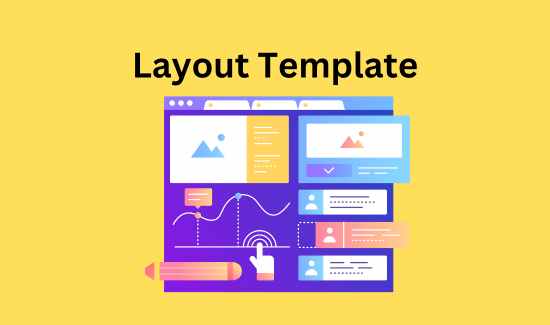
Example Layout Template
- Open an Existing Post or Page: Start by creating a new post or page or editing an existing one in Gutenberg.
- Design Your Layout: Add and arrange blocks to create the desired layout. Add headings, paragraphs, images, buttons, and other obstructions. Customize the styling and spacing as per your preferences.
- Save as Template: Once satisfied with your layout, click on the three dots (More options) in the top-right corner of the editor and select “Save as Template.” Give your template a name and click “Save.”
- Use Your Template: To use your layout template for a new post or page, create a new one and then click the plus sign (+) to add a block. Under the “Reusable” tab, you’ll find your saved template. Click on it to apply the layout to your new content.
Duplicate Posts
Additionally, you can easily duplicate posts or pages with your template to maintain consistency across your website. Go to the “All Posts” or “All Pages” section in your WordPress dashboard, hover over the post or page you want to duplicate, and click “Duplicate.”
Method 2: An Easy Alternative Way to Create a Gutenberg Template
If you prefer a more straightforward approach to creating Gutenberg templates, consider using a plugin like “Gutenberg Templates.” This plugin simplifies the process by providing a user-friendly interface for creating and managing templates. Here’s how to get started:
- Install the Gutenberg Templates Plugin: In your WordPress dashboard, go to “Plugins” > “Add New,” search for “Gutenberg Templates,” and click “Install” and then “Activate.”
- Create a Template: Navigate to “Templates” in your dashboard after activating the plugin. Click “Add New” to create a new template. Design your layout using the built-in block editor.
- Apply the Template: When using your template, create a new post or page and select your template from the Gutenberg Templates dropdown menu.
Method 3: Create a Custom Post Type
For advanced users who require more flexibility, creating a custom post type can be an excellent option for Gutenberg templates. This method allows you to declare and register your template as a custom post type. Here’s how:
Declaring the Template
In your theme’s functions.php file, declare your template as a custom post type using the register_post_type function. Specify the labels, settings, and features you want for your template.
Registering the Template in Custom Post Types
Next, register your template in the custom post types list so that you can create and manage templates from your WordPress dashboard.
Registering the Template in Pages and Posts
To make your custom template available, you must add code that registers it for pages and posts. This way, you can easily apply your template while creating or editing content.
Nesting Templates
Advanced users can also explore the option of nesting templates, allowing you to build more complex content structures by combining multiple templates.
Locking the Template
For added security, you can implement code to prevent accidental modifications to your templates, ensuring they remain consistent.
Example Template with a Custom Post Type
For a detailed walkthrough of creating Gutenberg templates using custom post types, refer to this example template.
Ending Thoughts
Creating custom Gutenberg templates empowers you to elevate your WordPress website’s design and efficiency. Whether you create layout templates, use a plugin for simplicity, or delve into custom post types for maximum flexibility, the choice is yours. Experiment with these methods, find what works best for your needs, and watch as your content creation process becomes smoother and more consistent. Embrace the power of Gutenberg templates and take your WordPress website to the next level.
In conclusion, creating Gutenberg templates is a valuable skill for anyone looking to enhance their WordPress website’s functionality and appearance. Following the methods outlined in this guide, you can create templates that align with your brand, save time, and ensure consistency across your content. Get started today and unlock the full potential of the Gutenberg block editor.