- Tech
- No Comment
How To Edit XML Files In WordPress?

XML Files, or Extensible Markup Language, may sound like a tech jargon maze, but WordPress is a valuable tool with versatile applications. In this comprehensive guide, we’ll unravel the mysteries of XML, exploring what it is and where it’s used. We’ll delve into its role in creating sitemaps and uncover three practical ways to utilize XML files in WordPress, including editing them for various purposes. By the end of this journey, you’ll understand XML’s significance and know how to harness its power to enhance your WordPress experience.
What XML Is (And Where It’s Used)
ML is categorized as a “markup language,” which relies on tags to provide information within files. Unlike programming languages, markup languages, including XML, are designed to be easily understandable by machines and humans. To illustrate, consider this simple XML snippet:
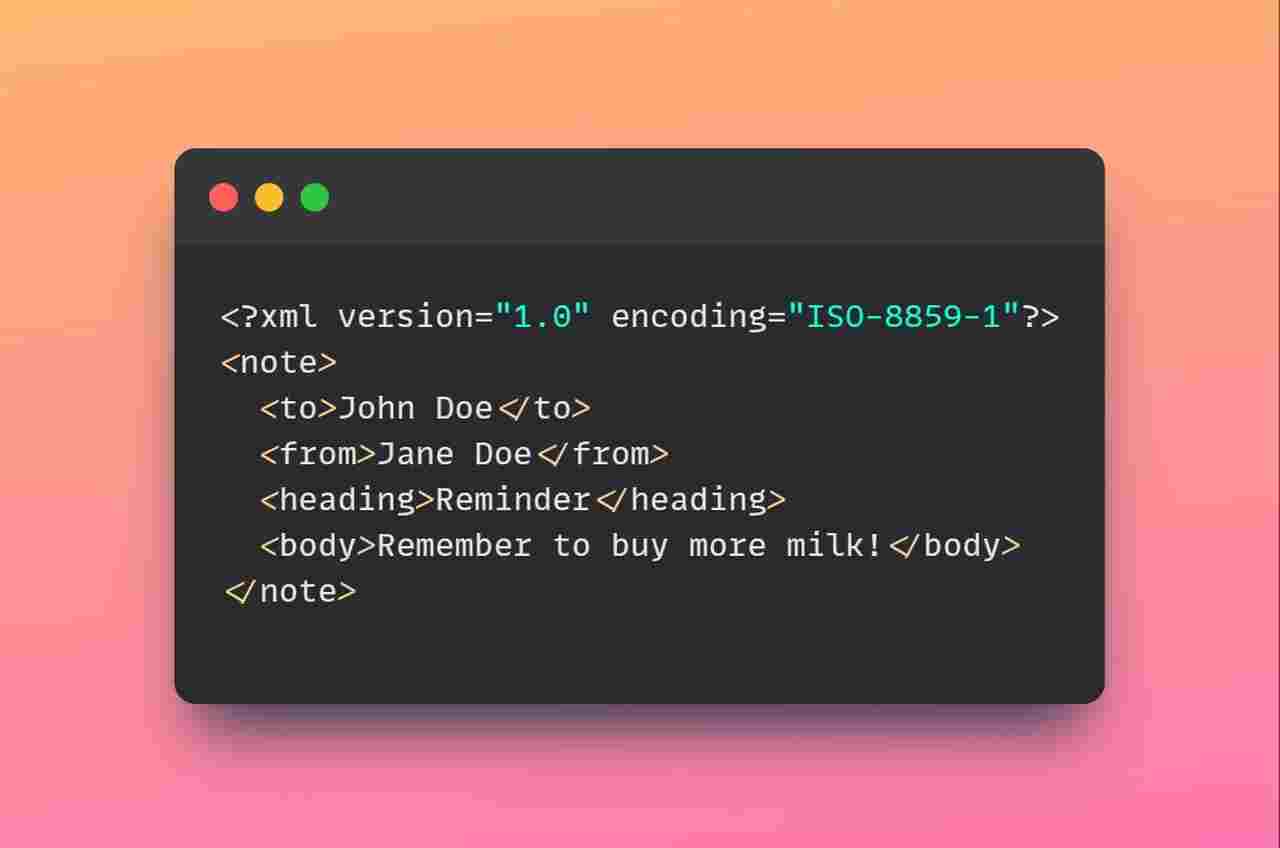
When you save this snippet as a .xml file and open it in a browser, the browser identifies it as code. However, it’s important to note that you can’t employ arbitrary tags in XML. Established schemas for XML must be followed. Using incorrect tags will lead to rendering issues as browsers cannot understand and display the content correctly.
Markup languages, as a category, possess remarkable versatility. A notable example is HTML, which serves as the foundation of the entire web. Surprisingly, HTML is accessible even to individuals without a programming background.
XML boasts a multitude of applications. It is frequently employed for storing, transmitting, and presenting data. Furthermore, in web development, XML stores information in plain text format, simplifying importing and exporting data. In the following sections, we’ll delve into practical applications of XML in various contexts.
How to Use XML to Create Sitemaps
As you may know, search engines employ web crawlers to navigate your website, identify its content, and index its pages. These indexed pages are then used to generate lists of relevant search results, such as those you see when conducting a Google search about XML. However, there are specific challenges associated with this process. Crawlers can occasionally overlook content, index pages you’d prefer to remain hidden, or incorrectly identify duplicate content. To mitigate these issues, the best practice is to create a sitemap—a structured list of all the pages constituting your website, along with relevant information about their relationships.
A basic sitemap typically appears as follows:

In practice, a comprehensive sitemap includes a <url> Tag for each page intended for indexing by search engines. Additional information, such as the last modification date and the preferred update frequency, can also be included. It’s important to note that there are also HTML-based sitemaps, and it’s often advisable to employ both HTML and XML formats for optimal results.
While it’s possible to manually create sitemaps, especially for WordPress users, utilizing dedicated plugins is the most straightforward and efficient approach. We’ve compiled a comprehensive guide to help you navigate the world of XML sitemaps and enhance your website’s SEO.
3 Ways You Can Use XML Files in WordPress
1. Importing and Exporting Plugin Data:
Even a seemingly simple WordPress website contains a substantial amount of data. In many instances, each installed plugin retains its dataset. Some plugins, like WooCommerce and various extensions, enable you to export product listings, including associated data, as plain XML files. This proves beneficial for record-keeping or if you intend to import the same products into another website. While some plugins may also offer CSV formats for data transfer, XML can be a valuable option.
2. Uploading Theme Unit Test Data:
Selecting a suitable WordPress theme is a significant decision, as it dramatically influences your website’s style and functionality. Rather than solely relying on demo sites provided by developers, a safer approach involves testing the chosen theme on a local or staging area. WordPress.org offers an XML file containing a comprehensive testing data set to facilitate this. Downloading this file and utilizing the Tools > Import > WordPress option in your WordPress dashboard allows you to import the dummy data easily. This process simulates how your chosen theme functions with actual content, aiding your decision-making process.
3. Migrating Your WordPress Content:
Transferring data from one WordPress website to another is a common requirement. To achieve this, navigate to the Tools > Export tab, where you can select the specific content you wish to export, including posts, pages, and media. WordPress will generate an XML file for download. On the second website, navigate to Tools > Import and upload the XML file to import your content. Please note that this process transfers content only, excluding plugins and themes. For a comprehensive migration, you’ll need a separate procedure. A similar approach can also be employed to migrate content from WordPress.com to WordPress.org.
These three applications illustrate the versatility of XML within the WordPress ecosystem, extending its usefulness far beyond sitemaps.
Conclusion
In exploring XML in WordPress, we’ve unveiled its role as a versatile and powerful tool. From creating XML sitemaps for SEO to utilizing XML files for data migration and theme testing, XML proves its worth in enhancing your WordPress experience. By mastering the art of working with XML files, you can streamline various tasks and unlock new possibilities for your website.
XML may appear complex, but with the guidance provided in this article, you’re well-equipped to harness its capabilities. Whether you’re a WordPress beginner or an experienced user, XML can be your ally in optimizing your website and making the most of this robust content management system.
As you embark on your WordPress journey, remember that knowledge is your greatest asset. Keep exploring and experimenting, and you’ll continue to unlock new levels of efficiency and creativity within the WordPress ecosystem.
For more insights and tips on WordPress, check out our guide on how to edit the 404 page in WordPress, an essential element in enhancing user experience and website functionality.